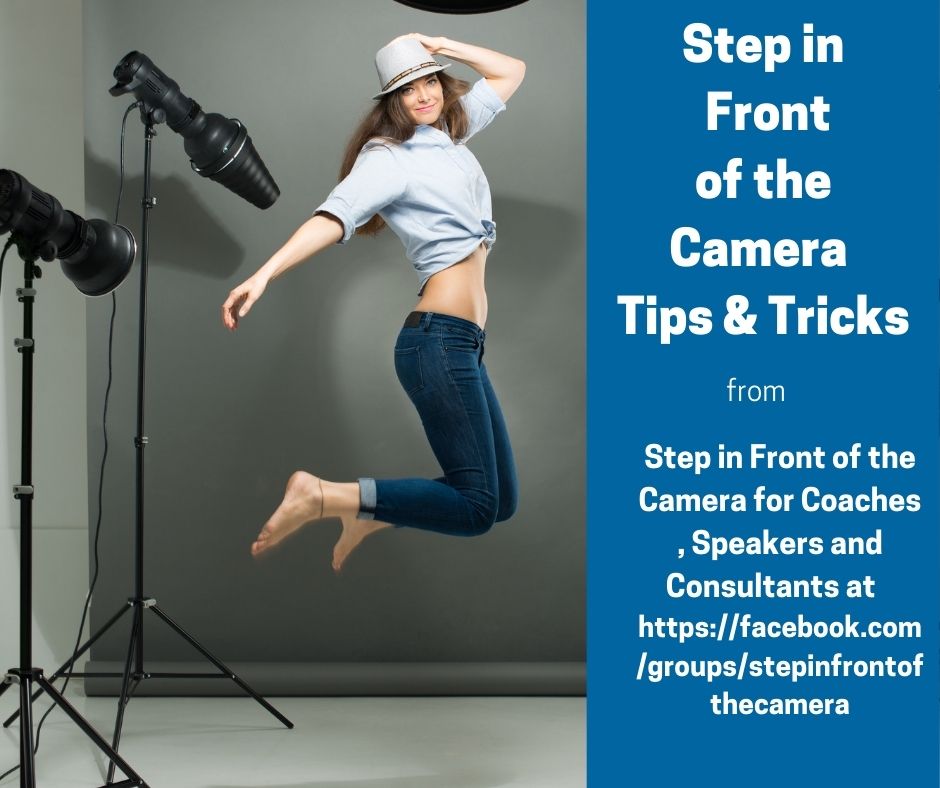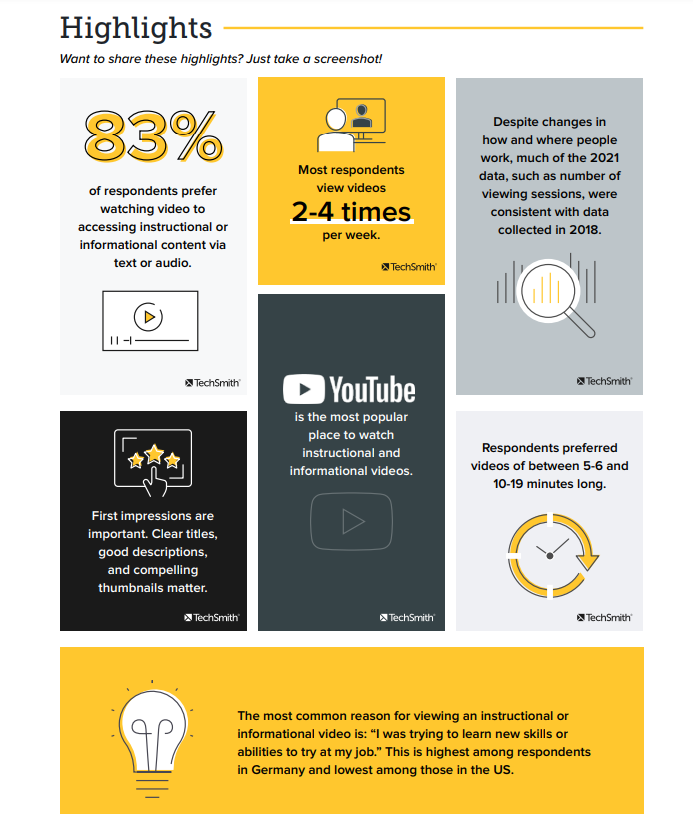What is the Gain Dial on the Microphone
Welcome, welcome welcome. This is jane gardner again and today we're going to do a follow up on something that I got stuck on sound. But we'll go over sound again and talk about gain. what is gain? So it's always important to have a good microphone when you have a studio. So I think I've been recommending blue yeti or you can get an audio technical.
You'll notice the difference in sound between what you use with a laptop with a microphone with a blue Yeti, etcetera. And a blue Yeti is a USB so it plugs into the computer and let's go and have a look at the presentation about it. So we're going to look at gain today.
It's one of your knobs, usually on, all the microphones, so you need to be able to understand what that is. But we'll also go over some of the other, knobs that you might find on your microphone. And first off, we'll be talking later about Audacity, it's a free program you can use to record your sound if you're doing some editing. Obviously, usually, when you're in your broadcasting software, you have sound, of course, you don't need to use Audacity to record the sound.
But if you want to edit or if you want to just do sound recordings for podcasting, audacity is a great free program you can download and you can edit your sound and improve your sound and you can just record your sound in audacity. You don't need to use anything else. But um, so that's one of the things we'll talk about later.
But I just wanted to mention it and just because it's about sound. So the blue yeti, this is an older version of a blue yeti. But you have basically your button for turning your sound on or for muting yourself, that's the little red button at the top and then you have your gain knob which we'll talk about in a minute and basically, the gain is the volume or the loudness of the audio you're recording that's going into the microphone.
So basically I can change the, you won't notice it if I did it here, but I can change, let's go back to have a look at it. I can turn the gain knob to your right or to the left and find the loudness of the voice recording to go into the microphone. And the only way you can really figure out what you prefer is by testing it.
So do it at a certain level and then record it and see what you think if you like it when you play it back. If it's not loud enough, that means you're going to have to edit it in say Camtasia or Audacity to get it to the volume you like. So you might want to try and get the volume you like first by using your gain volume. So that's the volume of the audio as it comes into the microphone and as you know, a speaker that has the loudness of the volume of the audio as it comes out of the speaker.
But anyway, so let's have a look at the definition. So the volume of the output of the channel basically controls the loudness but not the tone of the audio. So the gain is the loudness of the input onto the channel. So that's really very simple and it's a matter of editing and trying and testing and using Audacity to see what you think about the recording and yeah that's about it for gain and then on the yeti and other microphones, sometimes you can have more than one knob on your microphone.
So this one has the gain above it and then it has another button dial that goes to different types of sound recordings. So we'll go and have a look at that now. So you can have different settings for what the microphone picks up for the sound. So I think we all know what stereo is. It's one of the settings maybe you could have and it will make the pick up all the volume in the area to make it stereo from two directions.
Let's pick up about omnidirectional. That's basically picked up all the sound around in a circle around the microphone. So that would be good for a conference or for if you have one or more persons speaking to the microphone and picking up the other person as well or the third person or if you're playing music and you want to pick up everything that's happening in the room.
Bidirectional would be good for if you're talking to another person and interviewing them, it will pick up you and it will pick up the other person. But cardoid is usually one that you want to use when you're podcasting, it has the best quality sound and basically, it picks up the sound in a small area in the front of the microphone.
So if you were to turn around the microphone, your sound would not be as good as if you were speaking right into it. Where and basically you actually speak into the area where you have your, let me just point you would speak into it at the area where you have your button that turns on and off the sound and the volume and that's the volume actually for the speaker.
If you were to use your microphone and playback your sound or you're recording in your microphones, that speaker, you can change the volume of the headphones so that you can hear it better. So that's the volume of the microphone headphones. So there's a fairly simple information.
But I think if you have to knew nothing about microphones, you would find it a bit useful to be able to use this. So I hope that was somewhat useful just play with your microphone, make some test recordings, use your Audacity and record a recording, make a test, change the buttons, do another test, and just see which is the one that you prefer for podcasting.
It can be a different sound than from obviously doing music and everything. So you need to have your microphone settings the way you like them and yeah, so I just wanted to explain what the gain button was if you were using it. I saw it on your microphone. I see that the microphones for the Yeti have quite changed since I bought it years ago. A lot of them don't have the various choices. They just have the one because they're specializing in podcasting so it makes it easier for you. So um that's what gain is, it's the loudness of the audio that's coming into your microphone and I'm probably fairly quiet. So I should probably turn up my gain.
But we'll check that out when I do my recording. So you go and play with your microphone and then play it back and see how it goes.
What is the Gain Dial on the Microphone Read More »