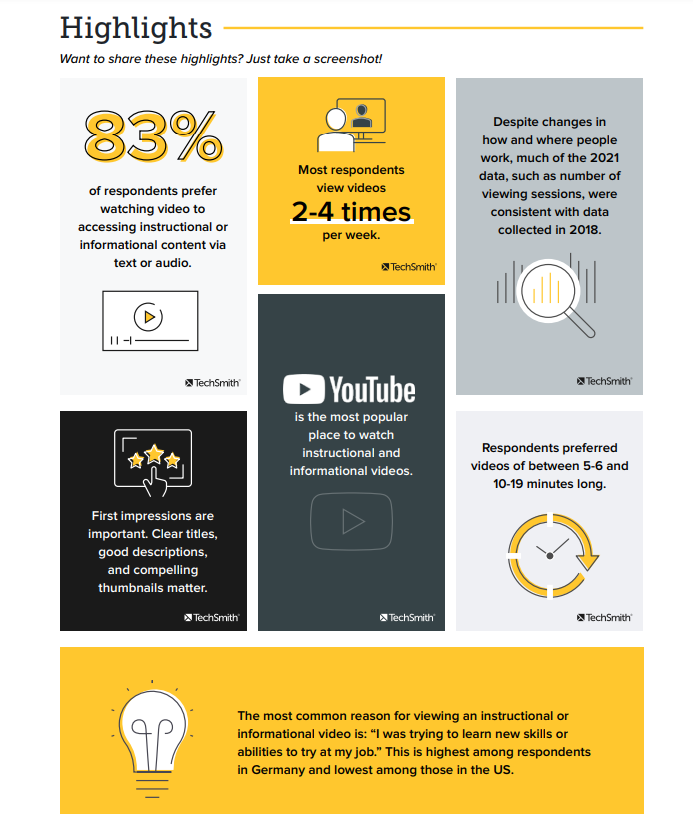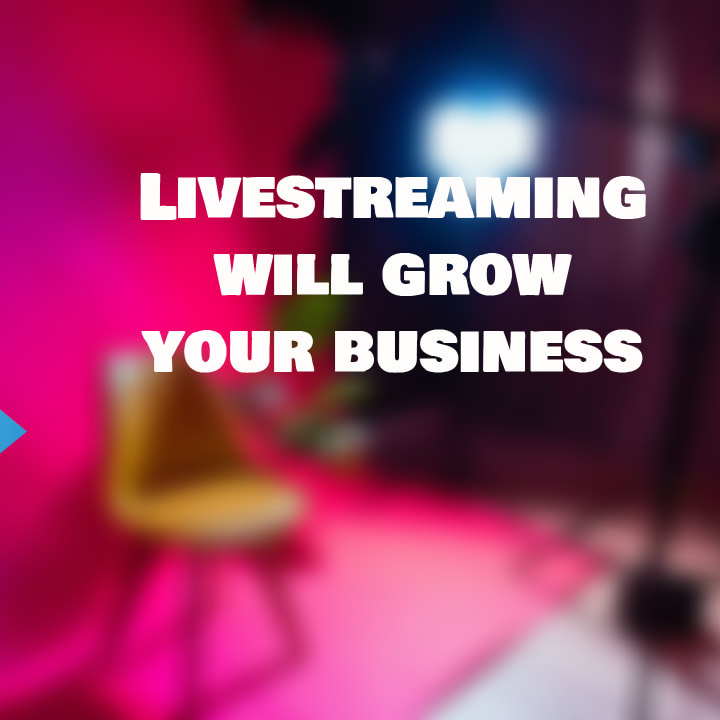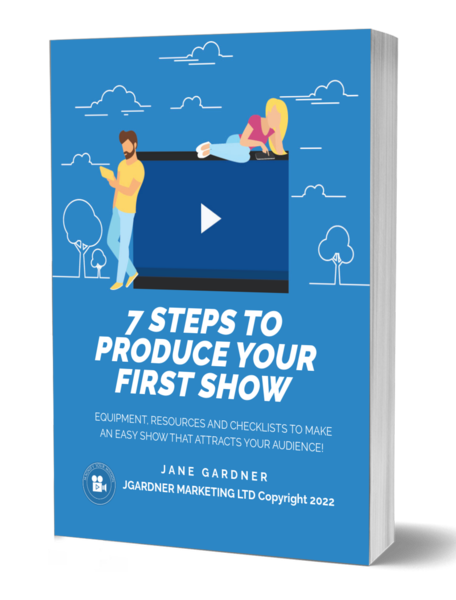Hello everyone today. I'm going to be showing you some fun stuff about color and your webcam. Now, this is not me speaking. This is a recording I had to use outside of seeing me live. So ignore what they're saying. But this is behind the scenes in my expect software.
And I'm going to be showing you how to change the color on your computer. Well actually no on your software. So I've got two scenes here and each scene has a um logitech brio in each scene so I can change one scenes color from another. So I've opened up the webcam here for the and it has different choices.
And so the first thing we're gonna look at is chroma key. I've just turned off the green screen and matched it to the green color just in that scene. So it's black. And then you can put a scene behind that. But um chroma key works really well in this software explicit because as you can see my curtain is very wrinkled, but you can't see any wrinkles in my other scene where I've hidden it as they say, so, and then they have the parts to adjust color.
So this is brightness and this is in each scene. So you can go up and down with the scene. It has certainly um defaults of course. And so you just fiddle with it until you find something that you're happy with in terms of the brightness. And then we have contrast. So obviously that contrasts very hi and then to very low, once you go down, there is the low contrast and you just find the one that you're happy with for the scene.
And then we have um alpha and alpha is just basically I'm getting the image in there, it seems to disappear. So we'll have to talk about that later. That's one of these things you don't know about. And then we have hue, so you can change the hue of the scene, they're basically from green to red, yellow, more yellow.
Um let's see where we're going here and we haven't done anything. That's that's where we go, we're going very green on that end and then yellow and then it probably will be reds at some point. But um yeah, it's a little yellowy red. So we're just adjusting the colors to make it look like we wanted to and then we have um saturation which is the next one and that will be how much color to put into the scene.
So right now it was okay, but this is way too much saturation for the color. And obviously you can go all the way back to black and white and remove all saturation. So you have quite a good control of your colors and your hues and your saturation and then you can of course find the one that you like the best or you can reset it to what was set before.
And then you can also change the color of the background, but I don't use that I use green screen and chroma key. And as you can see each scene is different and separate different colors. And you can control each scene with each webcam so you could have different colors in each scene depending on the person's hue or what you want to show their. So these are two scenes with two webcam settings and so basically two webcams in each scene.
So one webcam, even though it's the same webcam, it has different settings for each scene, that's what I wanted to say. So that's quite powerful. Um you can do that um just like a studio and now we're going to have a look at what are we looking at now. So we're going to look at the webcam and how you can put change the settings inside the webcam as well.
And if you didn't know that there's an advanced section, that's very good. And so we're going to have a look at inside the webcam and how to change some of the settings in there if you need them to. So first we have to get the webcam open and but before that I wanted to show my invisible chair that reappears instantaneously the minute I pull the green fabric off of the chair so you can go rewind if you want to look and see how much it disappeared before.
It's very good when you have a very ugly chair. So now, so now we're going to go and look at the web cam in the background settings for the webcam whichever brand you have, they should have some kind of webcam settings for you for the camera to change the camera settings and let's go and have a look and then open up the webcam.
And so first there we go, let's try that again and open up the webcam and here we go. I had to go find it and it was hiding in the background. So I went and cut out a few of the scenes so we don't we don't waste time chasing and this is what this one looks like for the large tech brio.
But of course your logic tech 920 is probably different or your other webcams but they all have similar principles. So usually they have a zoom and pan cross where you can change the angle of the webcam. You can zoom in and out with the webcam. Um you can't in oh no here I go zooming in and out.
I just can't pan so you can zoom in and out with your with your webcam. But personally I don't use this I use I use my software to manipulate what size I want objects to be. And then of course my webcam which I haven't shown you the position of is in the way so that's why I keep moving back and forth.
So anyway so and and and and also you can have on this one anyway, you can have a standard image or you can have a widescreen image but it doesn't show in this because of the software and of course you can have hdr which is better quality. That's why I probably got this webcam but I don't really use it because I don't want to use up.
It gives me I have to use more memory in order to store it. Um so the field of view is was interesting. I didn't know you could have almost three types of 65 is what I usually use because I want to try and keep my green screen very centralized but then there's 70's 8 and there's 90 and that gives you a wider field of view.
So then of course for me that's an issue because then I you can see outside of my green screen and so I want to keep it nice and tight so I always keep it at 65. Not that that's relevant for you, it depends on your camera, but these are some of the standard um settings for a web cam in the back uh in the settings that you should try and make sure you set and there I am peering again because I can't see because it's in the webcams in the way. Um but basically the first one you want to look at is brightness and of course you can maybe adjusted in the software as well.
But if you don't have the software, this is where you can adjust the brightness of your image and there we go. Just you pick something that you like. Same with the contrast, you obviously can go up to 100 but you just pick what you like for your contrast. Um auto focus. I don't like auto focus because it'll auto focus when I move and all of a sudden I'll be blurry and then focusing.
So I usually turn autofocus off and because I can manipulate it in the software as to what the image image is in terms of how far away it is from the camera, but that's for another discussion. And so then we're looking at color intensity and color intensity can go from, that's up to you know it's at 50% right now.
So I guess it goes up to 100 and so you can do something ridiculous up to 100% and then you just find it where you like it the best and this is an important one that had an issue with last time was the white balance. And so if I turn off the auto white balance which sometimes can be a bit too white. Um you can adjust it to what you want it to be what you like.
Um you don't have to obviously do the auto um out and regardless I think I have a bit of a pink in my cheeks already, so I don't have to do too much but I don't want it to be as white as it was yesterday. So try and get some color in my face. So there you go inside your webcam. You can change all your colors if you don't have the software I have and as you can see just by comparing the two, they are quite different.
The other one is quite red and blurry and the one on the right is a bit more human. There you go.
.